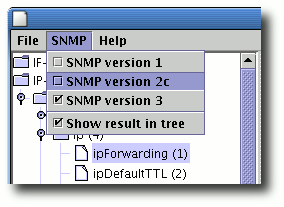MIB Browser How-To
This document outlines how the bundled MibbleBrowser application can be used. This program allows loading one or more MIB file(s) and displays them in a graphical interface with a tree view. The MIB browser also allows you to send SNMP requests and walk the OID tree.
The easiest way to launch the app is to double-click the MibbleBrowser.jar file. If Java is properly installed, this file should launch the full app with a complete set of bundled IANA and IETF MIB files.
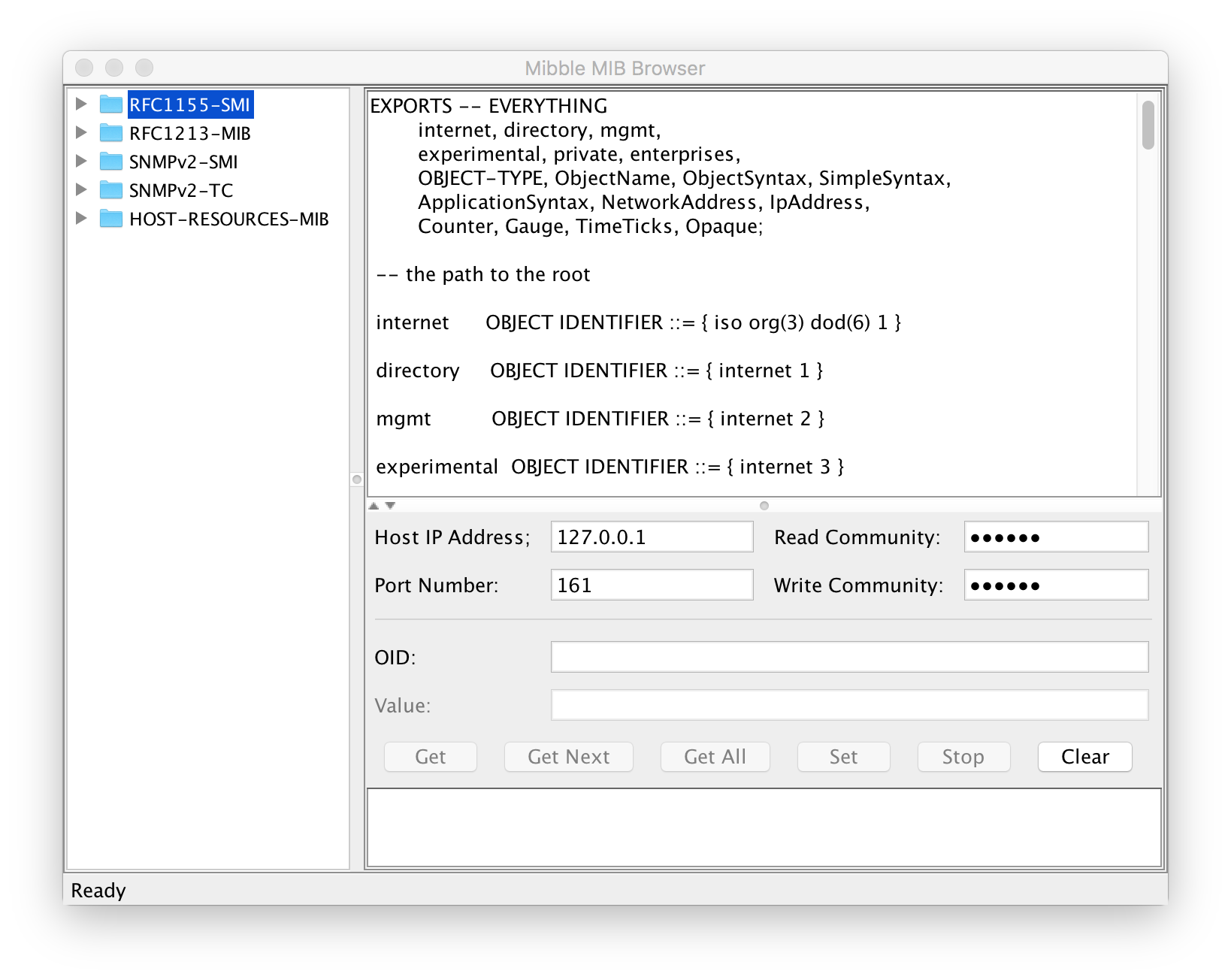
Loading MIB files
To import a new MIB file, choose Load/Import MIB... in the app menu. By default, the app launches with a set of basic SNMP MIB files loaded. It will remember the loaded files between sessions, so any changes made will be there the next time the app launches.
The Load MIB dialog allows loading both the standard IANA and IETF MIBs, as well as external MIB files. Choose the Import MIB file... button to load a file from disk.
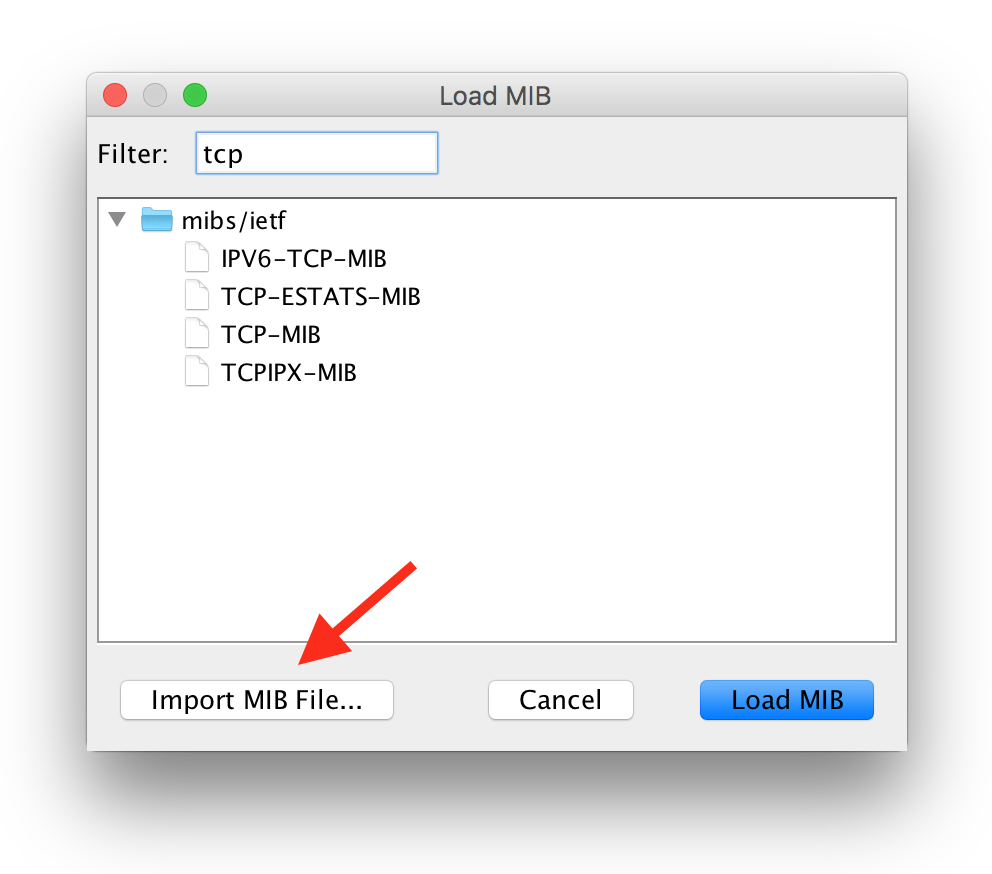
Validating MIB files
You can validate a MIB file by opening it in the MibbleBrowser app or by running it through the command-line MibbleValidator app. Both apps will print all errors and warnings.
Using the MIB browser with SNMPv2c or SNMPv3
The MibbleBrowser supports SNMP requests for either SNMPv1, SNMPv2c or SNMPv3. By default SNMPv1 is used. You can change the version to use in the menu labelled SNMP.
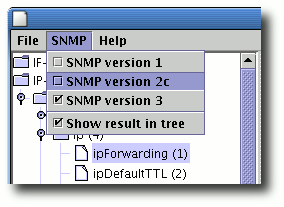
Getting all values from a table
You can retrieve all the values from a table by selecting the table symbol (or entering the OID) and thereafter pressing the Get All button. This will perform a series of SNMP get next operations until all values in the OID branch have been retrieved.
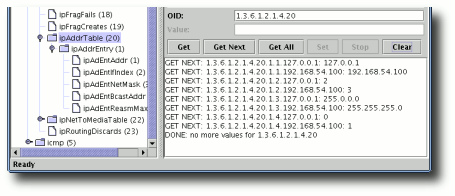
This operation can be used to retrieve a series of values in any OID tree branch. It works for table columns as well as for whole MIB files.
Speeding up the tree walking in the browser
By default, the SNMP panel will attempt to focus any returned value in the MIB tree. It will also update the OID field with the returned value so that it becomes easy to step through a MIB only using the Get Next button.
This behaviour slows down SNMP operations, as the MIB tree must be updated in between results. It is therefore possible to turn off the automatic tree selection from the SNMP menu by unchecking the Show result in tree option. This will make all SNMP operations perform at maximum speed.